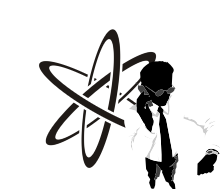Introduction: Navigating Blue Screen Errors
In today's digital age, Windows operating systems remain a cornerstone for personal and professional computing. However, users often encounter one of the most feared issues in Windows: the infamous Blue Screen of Death (BSOD). This unsettling phenomenon does not merely signify a momentary inconvenience; it can indicate serious underlying problems with your computer's software or hardware. Fortunately, Revolutionary Technology, located in the heart of Seattle, Washington, is prepared to assist you. Our expert team handles all software and hardware issues to help you optimize your Windows performance and keep those blue screens at bay.
In this blog post, we will delve into the various causes of BSOD errors, explore effective solutions, and ultimately empower you to navigate these troublesome occurrences. Whether you're experiencing frequent crashes or merely wish to learn more about this error, our insights will guide you toward understanding and mitigating Blue Screen dilemmas.
Understanding the Blue Screen of Death (BSOD)
What is BSOD?
The Blue Screen of Death, commonly called BSOD, is a stop error screen that Windows displays when it encounters a critical issue from which it cannot recover. Essentially, the operating system halts all functions and displays a blue screen with an error message, indicating the system has suffered a fatal error. This error can cause unexpected restarts or shutdowns, hindering your productivity and potentially leading to data loss.
BSODs occur for various reasons, ranging from hardware failures to software conflicts. Recognizing the underlying causes allows users to address the problems more effectively and maintain a functional and efficient system. If you find yourself staring at a BSOD, it's crucial to understand what might be happening beneath the surface.
The Significance of BSOD
BSODs are not simply errors; they represent a significant malfunction that could jeopardize your system's integrity. For individual users, a BSOD can disrupt work, cause potential data loss, and induce considerable frustration. Frequent blue screens can translate to downtime and financial loss for businesses relying on tech infrastructure.
Moreover, understanding BSODs can lead to proactive measures to minimize their occurrence. Investing time in learning about BSODs and their causes can save you from future headaches and ensure your system remains reliable and efficient.
Possible Causes of Blue Screen Errors
Faulty Hardware: A Common Culprit
One of the primary causes of BSODs is faulty hardware. Essential components such as RAM, hard disk drives, motherboards, processors, and power supply units can ultimately fail and trigger a BSOD. For instance, if your RAM is defective, it can cause improper data storage and lead to system crashes. Similarly, a failing hard drive may corrupt critical system files, resulting in catastrophic errors.
Identifying hardware issues often requires a detailed inspection of your computer. Problems may not appear immediately, but ongoing signs like slow performance, odd noises, or overheating can signal hardware troubles. In such cases, consulting with professionals, such as those at Revolutionary Technology, for Seattle computer repair services can help isolate and address the root cause.
Overheating Concerns
Overheating can wreak havoc on your system and is another frequent contributor to BSODs. Dust accumulation, defective cooling fans, and overburdened hardware can all lead to excessive heat build-up within your system. When components overheat, they may not function optimally, leading to unexpected shutdowns or system failures.
Maintaining a clean and well-ventilated workspace is key to preventing overheating. Regularly checking your computer's heat output and ensuring adequate airflow can significantly mitigate this risk. If overheating persists, it may be time to consult experts at a local Seattle computer repair shop specializing in preventive maintenance.
The Impact of Software Issues on BSODs
Outdated or Corrupt Drivers
Drivers are essential for enabling software applications to communicate effectively with hardware. However, using outdated or corrupt drivers can precipitate BSOD errors. When your system fails to recognize a device correctly due to an incompatibility or corruption, it may encounter a critical failure.
Updating your drivers regularly is vital for maintaining system stability. Windows typically provides updates, but manual intervention through the Device Manager is sometimes necessary. If you experience issues after a new software installation or update, consider returning to a previous driver version. The specialists at Revolutionary Technology can assist with this process during your laptop repair.
Corrupt System Files
Corrupt system files are another significant contributor to BSODs. These crucial files ensure your operating system runs smoothly and reliably. If these files become corrupt due to improper shutdowns, malware, or faulty updates, your system can encounter serious stability issues, leading to a BSOD.
Running system file checks (like the SFC command) can help identify and rectify these corrupt files. Frequent backups and updates also mitigate the impact of system file corruption. However, seeking professional assistance can expedite recovery and limit further damage if you continue encountering issues.
Viruses and Malware: Hidden Threats
Understanding Virus Implications
Viruses and malware can be devastating to your computer and can instigate BSOD errors. Malicious software can corrupt essential files, cause resource mismanagement, and even manipulate registry settings, putting your entire operating system at risk. As the digital landscape evolves, cyber threats become increasingly sophisticated, making it imperative to adopt robust antivirus measures.
Regularly updating your antivirus software, conducting thorough scans, and employing good security practices can help shield your system from these threats. Furthermore, consider backing up critical files to avoid potential loss in case of severe infections. If your system is already impacted, don't hesitate to engage with our team for immediate support.
Software Conflicts: The Unseen Enemy
Software conflicts often arise when two applications compete for resources or attempt to access the same components simultaneously. These conflicts can lead to instability, crashes, and, ultimately, BSODs. Everyday situations occur when new applications are installed alongside existing software without adequate compatibility checks.
To mitigate software conflicts, regularly perform updates and maintain a clean slate of applications. Evaluating which programs are necessary and uninstalling the unessential can keep your system streamlined and less prone to errors. Our expert technicians can assess your software landscape and offer solutions if conflicts persist.
Effective Solutions for BSODs
Restoring Your System
One potential solution to address BSODs is restoring your system to its previous state. Windows offers a System Restore feature that allows users to roll back changes without affecting personal files. This method is particularly effective if BSODs begin following a specific update or software installation.
While restoring your system can resolve many BSODs, recent changes to programs and settings will be lost. Therefore, it's advisable to perform regular backups to preserve critical data. Consulting professionals may be the next best step if system restoration proves insufficient.
Updating Drivers and BIOS
Keeping your computer's drivers and BIOS up to date is essential for maintaining stability. Driver updates often solve performance issues and enhance compatibility with new software. Similarly, updating the BIOS can introduce crucial improvements to your hardware, enabling better interaction with your operating system.
If you're unsure how to proceed with updates, professional services can ensure they are applied correctly without introducing new issues. Our team at Revolutionary Technology specializes in updating drivers during laptop repair services and can provide in-depth performance evaluations.
Booting into Safe Mode: A Troubleshooting Haven
Understanding Safe Mode
Booting your computer into Safe Mode presents a stripped-down version of Windows, allowing you to diagnose problems without interference from third-party applications or services. This diagnostic state can prove invaluable in isolating the root causes of BSODs. In Safe Mode, Windows loads only the essential drivers, making it easier to identify whether specific software or hardware is causing issues.
If your system successfully boots in Safe Mode, the basic functionality is intact, directing you to focus on diagnosing and fixing conflicting software or drivers. If the blue screen persists even in Safe Mode, it may necessitate exploring hardware-related issues further.
Steps to Enter Safe Mode
Restart your computer and interrupt the boot sequence before Windows fully loads to enter Safe Mode. Access the Recovery Environment through the designated key (like F8 or F11) and navigate to the Safe Mode option. From there, you'll obtain a clearer picture of what's interfering with your system's stability.
If you are unfamiliar with this process, our technicians at Revolutionary Technology can guide you through safe troubleshooting steps, helping you pinpoint malfunctions effectively.
Checking for Hardware Issues
Comprehensive Hardware Evaluation
If your computer continues experiencing BSODs, comprehensive hardware evaluation is imperative. Begin by disconnecting all external devices; sometimes, peripherals can cause conflicts that lead to system failures. After doing so, it is vital to conduct memory tests and verify the condition of internal components, including the hard drive and power supply unit.
Issues arise sporadically in many situations, making identification challenging without professional assistance. If problems persist or escalate, consider contacting our Seattle computer repair team for a thorough diagnostic assessment. Our experienced technicians can run a detailed evaluation to pinpoint hardware issues effectively.
Preventive Hardware Maintenance
Once issues are identified and resolved, preventive hardware maintenance is essential for long-term stability. To mitigate overheating risks, regularly clean your computer's interior, ensure adequate ventilation, and monitor temperatures. Additionally, consider investing in quality surge protectors to prevent damage from electrical fluctuations.
In summary, proactive maintenance can significantly decrease the likelihood of recurring BSODs, enabling your system to run smoothly.
Empowering Users Through Knowledge
The Blue Screen of Death (BSOD) presents a frustrating challenge for Windows users, but understanding the causes and solutions provides vital empowerment. Addressing hardware failures, software issues, and malware threats can substantially reduce the occurrence of BSODs. With the help of Revolutionary Technology in Seattle, Washington, users can find reliable support for all software and hardware issues affecting their Windows computers.
If you encounter BSODs, remember the available solutions. Restoring your system, updating drivers, evaluating for virus threats, and identifying hardware problems can improve performance. Engaging professionals for thorough diagnostics and repairs will alleviate immediate concerns and enhance your machine's longevity.
With continued advancements in technology, staying informed about potential issues and solutions ensures that you leverage the full capabilities of your Windows environment, allowing you to work, play, and create without interruptions.